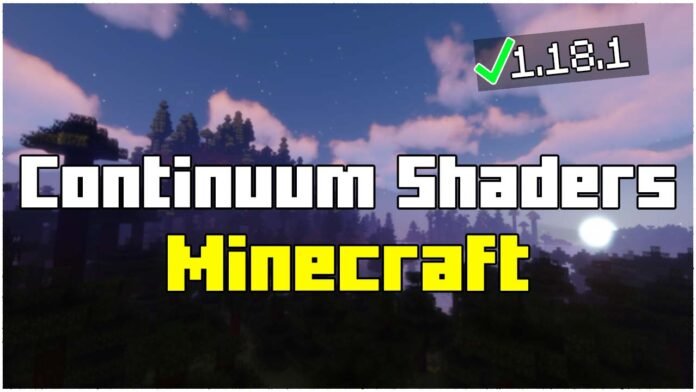If you want realistic lighting, dynamic shadows, and stunning water reflections, Continuum Shaders is the perfect shader pack for Minecraft 1.21.11. This shader transforms Minecraft into a cinematic experience, making every build and biome look incredible.
In this step-by-step guide, I will show you exactly how to install Continuum Shaders in Minecraft 1.21.11, including the required settings, downloads, and installation process. Whether you’re running a high-end RTX setup or a lower-end PC, I’ll help you get the best performance possible.
How To Download Continuum Shaders & OptiFine
To install Continuum Shaders, you need two things:
✔ Continuum Shaders Pack – The actual shader files.
✔ OptiFine 1.21.11 – Required to enable shaders in Minecraft.
Save these files to your desktop for easy access.
How To Install OptiFine for Minecraft 1.21.11
OptiFine is essential because it allows Minecraft to run shaders smoothly.
- Open the OptiFine installer (downloaded in Step 1).
- Click “Install” and wait for the process to complete.
- Open Minecraft Launcher, click “Installations”, and select OptiFine 1.21.11.
OptiFine is now installed!
How To Install Continuum Shaders in Minecraft 1.21.11
Now let’s install Continuum Shaders and activate them:
- Press Windows + R, type %appdata%, and press Enter.
- Open the .minecraft folder.
- Locate the shaderpacks folder (if it doesn’t exist, create one).
- Drag and drop the Continuum Shaders .zip file into the shaderpacks folder.
Shaders are now installed!
How To Activate Continuum Shaders in Minecraft
- Open Minecraft Launcher and select OptiFine 1.21.11.
- Click Options → Video Settings → Shaders.
- Select Continuum Shaders from the list.
- Click Apply and return to your game!
Now your Minecraft world looks completely different with amazing graphics! 🌟
How to Optimize Continuum Shaders for Performance
If you experience lag or low FPS, here are some tweaks:
Reduce Shader Quality
✔ Go to Video Settings → Shaders
✔ Click Shader Options and set everything to Medium or Low
Lower Render Distance
✔ Go to Options → Video Settings
✔ Set Render Distance to 8-12 chunks
Disable Shadows or Reflections
✔ In Shader Options, turn off Volumetric Lighting and Water Reflections
These settings help low-end PCs run Continuum smoothly while keeping good graphics!
Final Thoughts
That’s it! You’ve successfully installed Continuum Shaders in Minecraft 1.21.11. Now you can enjoy realistic lighting, cinematic effects, and a whole new Minecraft experience.
- More Minecraft Tutorials: https://minecraftsketchbros.eu
- Best Shader Settings for FPS Boost: https://minecraftsketchbros.eu/optifine-settings
- Download Continuum Shaders: Click here
- Download OptiFine: Click here