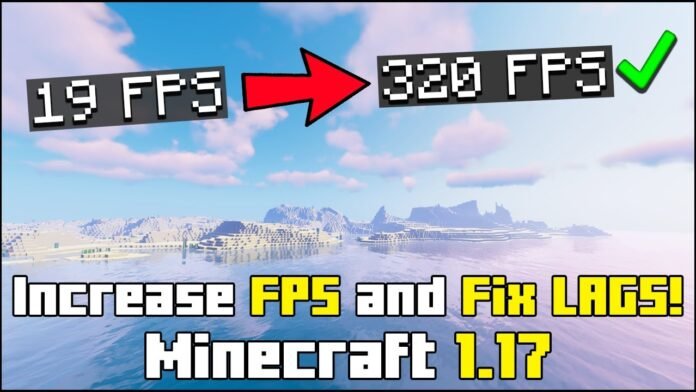Are you looking to increase FPS in Minecraft 1.21.7 and remove lag? If so, this guide is perfect for you! Optifine is one of the best tools for improving Minecraft performance, and with the right settings, you can significantly boost FPS, even on low-end PCs.
In this tutorial, I’ll show you the best Optifine settings for Minecraft 1.21.7 that will help you achieve smoother gameplay, better performance, and no lag!
What is Optifine?
Optifine is a powerful optimization mod for Minecraft that enhances performance and improves graphics. It allows the game to run faster and look better, with added features like dynamic lighting, HD textures, and shader support.
Why Should You Use Optifine?
- Increases FPS (even on low-end PCs)
- Supports HD textures and shaders
- Gives more control over graphics settings
- Allows dynamic lighting and better animations
- Helps reduce lag and stuttering
Alternative Mod: If you’re on a very low-end PC, you might want to try Sodium, a performance mod that boosts FPS even more. However, Sodium doesn’t support shaders, so Optifine is the best choice if you want better graphics.
Best Optifine Settings for Maximum FPS (1.21.7)
If you want the best Minecraft experience with no lag, follow these recommended settings:
Video Settings:
- Graphics: Fast
- Smooth Lighting: Off
- Render Distance: 6-8 Chunks (Higher for High-End PCs)
- Max Framerate: Unlimited
- VSync: Off
- Bobbing: Off
Details Settings:
- Clouds: Off
- Trees: Fast
- Sky: Off
- Sun & Moon: Off
- Fog: Off
Animations Settings:
- All Animations: Off (or only enable necessary ones)
Performance Settings:
- Fast Render: On
- Fast Math: On
- Lazy Chunk Loading: On
- Smooth FPS: On
- Smooth World: On
Shaders Settings (Optional):
If you want to use Minecraft shaders, go to Shaders Settings and select your preferred shader pack. I recommend BSL Shaders or SEUS Shaders for a good balance between performance and visuals.
Want the Best Minecraft Shaders? Check out these guides:
Final Steps – Apply & Test!
Once you’ve adjusted all settings, restart Minecraft and test your FPS. If you still experience lag, try lowering Render Distance or disabling extra animations.
Did these settings work for you? Let me know in the comments! If you need additional help, check out my YouTube channel, Minecraft Sketch Bros, where I post in-depth Minecraft tutorials.
Download Links:
- Optifine 1.21.7: Click Here
- More Minecraft Tutorials: Visit My Website
- Watch My Full YouTube Tutorial: YouTube Channel
Conclusion – More FPS, Less Lag!
By following these optimized Optifine settings, you will experience smoother gameplay, higher FPS, and fewer performance issues. Whether you’re playing on a low-end PC or just want the best possible performance, these settings will help you enjoy Minecraft with no lag!
Related Articles: