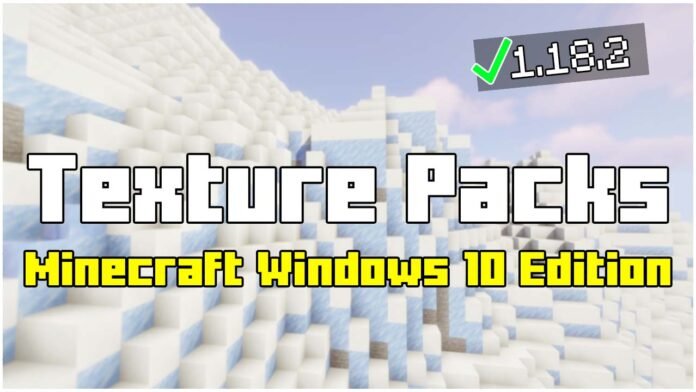Are you ready to transform your Minecraft Windows 10 Edition with an amazing texture pack? In this tutorial, I will guide you through the easiest way to install texture packs in Minecraft Windows 10 Edition 1.21.92.
Texture packs can completely change the way Minecraft looks, making the game more realistic, colorful, or even futuristic. No matter what type of textures you want, this guide will help you get them installed quickly and easily!
Why Use Texture Packs?
✔ Make Minecraft look better and more detailed
✔ Change the style of blocks, items, and sky
✔ Get higher FPS with optimized textures
✔ Works in Survival, Creative, and Multiplayer
How to Download Texture Packs for Minecraft Windows 10 Edition
Before installing a texture pack, you need to download the right file. Here’s how:
Step 1: Choose Your Texture Pack
There are thousands of texture packs available, but make sure you pick one that works with Minecraft Windows 10 Edition (Bedrock).
Recommended sources for texture packs:
Minecraft Sketch Bros – Free Texture Packs
Step 2: Download the Texture Pack
- Click the download link of the texture pack you want.
- If redirected to another website, find and click the final download button.
- Save the file to your desktop for easy access.
✔ If the file is in .mcpack format, it’s ready to install.
✔ If it’s a .zip file, you may need to extract it first.
How To Install Texture Packs in Minecraft Windows 10 Edition
Now that you have the texture pack downloaded, let’s install it into Minecraft.
Method 1: Automatic Installation (.mcpack File)
✔ If your texture pack is in .mcpack format, simply double-click on it.
✔ Minecraft will automatically open and start importing the texture pack.
✔ Once completed, go to Settings → Global Resources, and activate the texture pack.
Done! Your texture pack is now installed and ready to use!
Method 2: Manual Installation (.ZIP File)
If your texture pack is in a .zip file, follow these steps:
- Open Minecraft Windows 10 Edition
- Go to Settings → Storage → Open File Location
- Find the “resource_packs” folder inside the Minecraft directory
- Move the downloaded texture pack (.zip or extracted folder) into “resource_packs”
- Open Minecraft, go to Settings → Global Resources, and activate the texture pack
Now, your texture pack is installed and ready to use!
Time to Play! Enjoy Your New Texture Pack!
That’s it! Now you know how to install texture packs in Minecraft Windows 10 Edition 1.21.92 quickly and easily. Whether you want HD textures, PvP packs, or ultra-realistic shaders, you can now install them in just a few minutes.
Download the Best Texture Packs for Minecraft Windows 10 Edition
✔ Best HD Texture Packs
✔ Top PvP Texture Packs
✔ Realistic Texture Packs
✔ Cartoon & Fantasy Packs
Final Thoughts
I hope this tutorial helped you install texture packs in Minecraft Windows 10 Edition. If you have any issues with installation, feel free to contact me via Discord or YouTube.
Now go enjoy Minecraft with your brand-new textures!