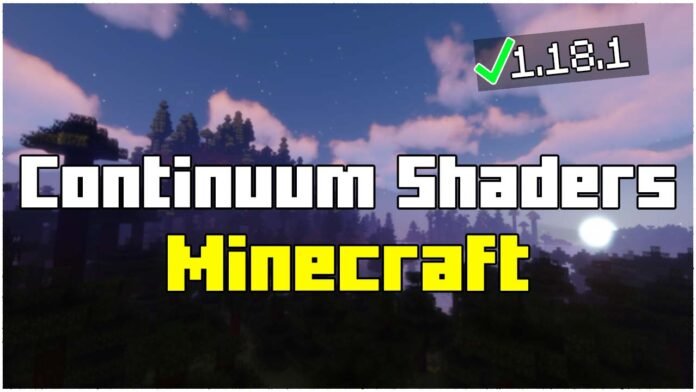This article is my step by step guide on How To Install Continuum Shaders in Minecraft 1.21. I’ll show you every single step of getting Continuum Shaders from how to download Continuum Shaders for Minecraft 1.21 to how to install Continuum Shaders. This shader is an absolute beast and you will love it. It is also made for the low-end PCs so you can play in there too! This article is definitely for you. I will show you everything from the scratch.
Download links are down below
Were you wondering How To Install Continuum Shaders in Minecraft 1.21 or How To Download Continuum Shaders in Minecraft? Then you are on the right place! I will show you everything from the scratch, from download to install. It’s gonna be easy Minecraft Tutorial and I know that it will be super easy for you.
If you’re looking for a guide on how to download and install Continuum Shaders for Minecraft, this is the article for you! Continuum shaders are absolutely one of the best and are my personal favorite. They have a long history of evolving and their creator is a great guy! You will find Continuum shaders in many Top 5 Shaders videos because they are one of the best like I said earlier!
Follow my steps
Before we get to the work, I have to tell you something. Please don’t rush and follow my steps carefully. Just take a deep breath and it will help you out. I say it just because many people do basic mistakes and then spams me with things that I say here. So just follow my steps and you will be good! In case it doesn’t work for you or any other problem, don’t hesitate and contact me!
First Off
There is a download link down below, I want you to scroll down and find it. Once you found it please click on it. It will redirect you to my redirection website, simply click on download again. Now you are finally on the destination website where the download file is. Find the download link and click on it, now wait for the downloading. Drag and drop the Continuum Shaders 1.21 into the desktop and let’s go to the last and most important steps!
Once you have the shaders
You have to install Optifine too. Do the same steps like above, simply scroll down and go to the optifine website. Download the file and the drag and drop the file into the desktop right next to the continuum shaders file. Go to the windows search bar and type in %appdata% then find .minecraft folder, scroll down to the shaderpacks folder and drag and drop the continuum shaders into the folder.
The last step now
So you have continuum shaders in the shaderpacks folder. Go back to the .minecraft folder and scroll down, you should find versions folder. Go to the desktop where your Optifine File is and double click on the file. Wait until it’s loaded up and click on install, now you should have Optifine installed. Go to the Minecraft Launcher and open it up.
Let’s play Minecraft
Ok, this is not everything. Open Minecraft Launcher and choose Optifine 1.21 version. Now just open minecraft, go to the settings -> video settings and find shaders, choose Continuum shaders and that’s it! You now have Minecraft with continuum shaders!
If you need to change settings
Just go to the settings and you can adjust the settings for you. You can even change the continuum’s shaders settings, I have many tutorials on topic like this. You will also find Best Optifine Settings for Minecraft on my YouTube Channel Minecraft Sketch Bros, you should definitely check it out for more Minecraft Tutorials.
That’s it!
This is everything for this tutorial about How To Install Continuum Shaders in Minecraft. I hope you like this tutorial and thanks for reading to this point, If you need any help don’t hesitate and contact me anywhere, you can use my discord server where I am 24/7 or my YouTube Channel. You can also email me if you have any problem.
Downloads:
- Continuum Shaders: Click here
- Optifine: Click here
- More Minecraft Tutorials here: https://minecraftsketchbros.eu