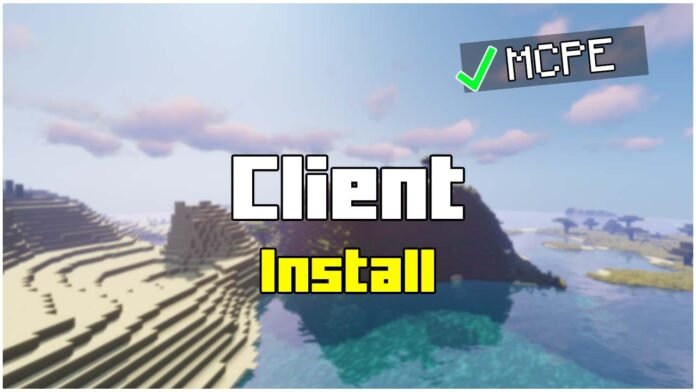Looking to improve your Minecraft PE 1.21 experience? A Mobile Client is the perfect way to boost performance, enhance controls, and customize your game. Let me tell you How To Install Mobile Client for Minecraft PE 1.21.131. Whether you’re on Android or iOS, this guide will walk you through the entire installation process step by step.
Installing the Mobile Client for MCPE 1.21 is simple, and in just 5–10 minutes, you’ll be enjoying a smoother and more responsive version of Minecraft Pocket Edition. Let’s get started!
Why Use a Mobile Client in MCPE 1.21+?
✔ Improved FPS – Reduces lag and increases performance.
✔ Custom UI & Controls – Adjust settings for a better experience.
✔ More Features – Extra tools and optimizations.
✔ Compatible with Android & iOS – Works on both platforms.
If you play Minecraft PE regularly, installing this client is a must-have upgrade. Now, let’s move on to downloading it!
How To Download Mobile Client for Minecraft PE 1.21.131
- Click the download link below.
- You’ll be redirected to the official download page.
- Hit the Download button and wait for the file to save.
Once the download is complete, move on to the next step!
How To Install Mobile Client for Minecraft PE 1.21.131
For Android:
- Open your file manager and locate the downloaded client file.
- Tap the file to open it with Minecraft PE.
- Minecraft PE will launch and automatically import the client.
For iOS:
- Make sure you have File Manager installed (if needed).
- Open the downloaded file and select Minecraft PE.
- Wait for the import to complete.
Once the installation is finished, we need to activate the Mobile Client in MCPE.
How To Activate the Mobile Client in MCPE 1.21+
- Open Minecraft PE and go to Settings.
- Scroll down to Global Resources and tap My Packs.
- Find the Mobile Client and tap Activate.
- Exit settings and start a world to see the changes!
That’s it! The client is now running in MCPE 1.21+!
Troubleshooting & FAQ
Q: Does the Mobile Client work on all devices?
A: Yes, it works on both Android & iOS, but performance may vary depending on your device.
Q: The Mobile Client isn’t showing up in Minecraft PE. What should I do?
A: Restart Minecraft PE, then go to Settings → Global Resources and check again.
Q: Can I remove the Mobile Client later?
A: Yes! Just go to Settings → Storage → Resource Packs and delete it.
Enjoy the Mobile Client in MCPE 1.21+!
Now that you know how to install Mobile Client for Minecraft PE 1.21+, your game should run faster and smoother!
More Minecraft Tutorials: https://minecraftsketchbros.eu
- Download Mobile Client: Click here