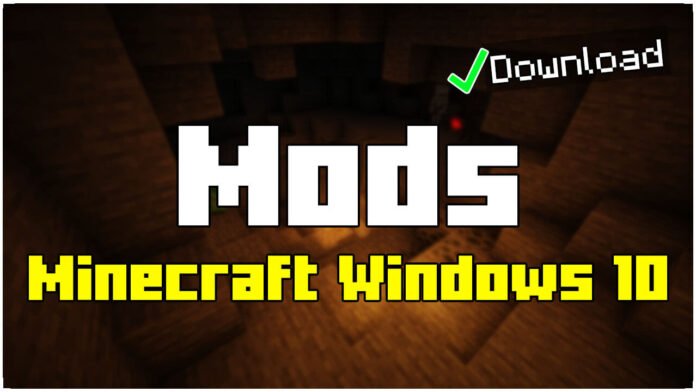If you want to know How To Install Mods in Minecraft Windows 10 Edition, this is for you! Do you want to customize your Minecraft Windows 10 Edition with new features, textures, and exciting gameplay mechanics? Installing mods is the perfect way to enhance your game, and in this guide, I’ll show you exactly how to do it step by step.
Unlike Java Edition, Minecraft Windows 10 Edition (Bedrock Edition) does not support traditional mods. Instead, it uses addons, resource packs, and behavior packs, which work similarly. If you want to know how to install them and start playing with custom content, keep reading!
Where to Find Mods for Minecraft Windows 10 Edition?
Before installing any mods, you first need to download them from a reliable source. Here are some of the best websites to find mods that are safe and compatible with Minecraft Windows 10 Edition:
minecraftsketchbros.eu – The best website to find mods for Minecraft Windows 10 Edition
Tip: Always make sure the mod is compatible with your Minecraft version before downloading. Mods are usually updated for new versions, so check the description carefully!
Step 1: Download Your Mods
Now that you know where to find mods, it’s time to download them. Follow these steps:
- Go to one of the websites listed above.
- Search for the mod you want and check that it supports Minecraft Windows 10 Edition.
- Click the download button, and save the mod file to your desktop.
Mods for Minecraft Windows 10 Edition usually come in these formats:
- .mcaddon / .mcpack → Used for addons (behavior/resource packs).
- .mcworld → Custom worlds or maps.
Step 2: Installing Mods in Minecraft Windows 10 Edition
The installation method depends on the type of mod file you downloaded. Follow the instructions below based on your file type:
For Addons (.mcaddon / .mcpack Files)
- Double-click the downloaded file → Minecraft will launch automatically.
- Wait for the “Import Successful” message to confirm installation.
- Your mod is now added to Minecraft!
For Custom Maps (.mcworld Files)
- Double-click the .mcworld file → Minecraft will launch and import the world.
- Go to Play > Worlds, and select the new world.
For ZIP or Manual Install Mods
If your mod comes in a ZIP file, you may need to extract it manually:
- Press Win + R, type
%appdata%, and press Enter. - Open the
.minecraftorcom.mojangfolder, depending on your version. - Look for the resource_packs or behavior_packs folder and move your mod files there.
Step 3: Activating Mods in Minecraft
Now that your mods are installed, follow these steps to enable them:
- Launch Minecraft Windows 10 Edition.
- Click Play > Create New World (or edit an existing world).
- Scroll down to Resource Packs & Behavior Packs.
- Find the mod you installed and enable it.
- Click Create and start playing with your mods!
That’s it! You now have mods working in Minecraft Windows 10 Edition!
Enjoy Your Modded Minecraft Experience!
Now you know how to download, install, and activate mods in Minecraft Windows 10 Edition (Bedrock Edition). This method lets you play with custom features, new mobs, and amazing gameplay changes!
For more Minecraft tutorials and mod guides, check out my website or YouTube channel for step-by-step videos!
Downloads & More Minecraft Tutorials
- Download Mods: Click here
- More Minecraft Guides & Tutorials: https://minecraftsketchbros.eu