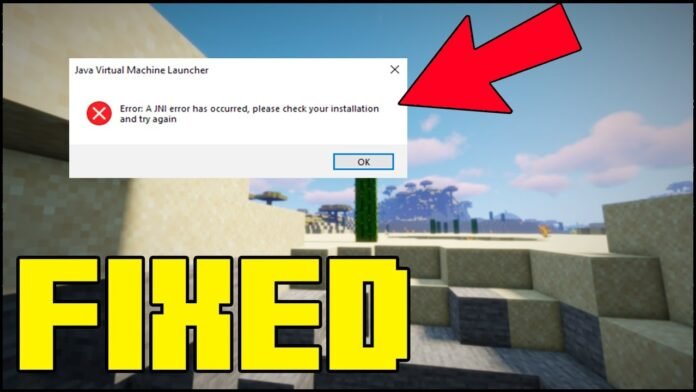In today’s article I’m gonna show you How To Fix Java Error in Tlauncher! This is very easy and quick Minecraft Tutorial so y’all gonna love that. Let’s get right into it! Just remember to do all of the steps like I do and you can play Minecraft 1.20 in Tlauncher. This is really easy fix so let’s get right into it!
About this article:
Minecraft 1.20 is finally out and everyone wants to play. But since it got released it also brought a lot of problems with it. A lot of people can play Minecraft 1.20 in Tlauncher due to Java Error. In today’s article I want to show you how to fix this issue. It’s pretty simple.
First off
click on the link above which will take you to the java website where you have to download Java SE. After you downloaded please drag-and-drop it into the desktop and double click on that. Go through the wizard and install it. All you have to do now is to go to the tlauncher
Now
click on settings and find java path. Click browse and go To C:/ -> Program Files -> Java -> JDK 1.16 -> Bin -> Javaw.exe. After you have chosen this path you can now finally play Minecraft 1.20 without any problems in Tlauncher. Minecraft 1.20 is an amazing update and I believe you will love it. All of the caves are absolutely stunning. Let me know if that worked!
That’s it
Like I said it was easy right! Now you know How To Fix Java Error in Tlauncher! If you want more Minecraft tutorials like this don’t hesitate and visit my website Minecraft Sketch Bros or YouTube channel Minecraft Sketch Bros where are a lots of different Minecraft Videos. Thank you so much for reading this article
Downloads:
- Java: Click here
- Java JDK 17: Click here
- OpenGL: Click here
- More Minecraft Tutorials here: https://minecraftsketchbros.eu