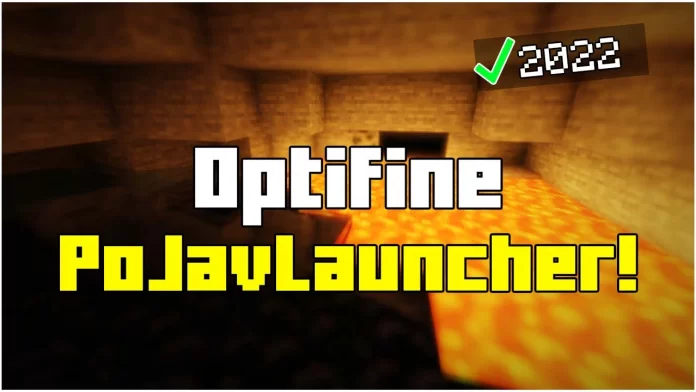Do you want Optifine in PoJavLauncher to improve Minecraft Java Edition graphics on mobile? With PoJavLauncher, you can install Optifine on Android and iOS, unlocking smoother gameplay, better FPS, and shader support!
In this guide, I’ll show you How To Install Optifine in PoJavLauncher (2025) with easy-to-follow steps. Follow this tutorial carefully, and you’ll have Optifine running on your mobile in just a few minutes!
What is Optifine & Why Do You Need It?
Optifine is a must-have for Minecraft Java Edition, offering:
✔ Higher FPS – Reduces lag and improves performance
✔ Better Graphics – Adds new settings for a smoother experience
✔ Shaders Support – Required for using shaders in Minecraft
✔ Zoom Feature – Helps you see further distances
Ready to install Optifine in PoJavLauncher? Let’s get started!
How To Download Optifine for PoJavLauncher
Before installing Optifine, you’ll need a File Manager to move files into the correct folders.
Step 1: Download Optifine for PoJavLauncher
- Scroll down and click on the Optifine download link.
- You’ll be redirected to my redirection page – click Download Again.
- You are now on the official Optifine download website.
- Choose the Minecraft version you want and click Download.
- Wait for the file to finish downloading.
Step 2: Download a File Manager (Required)
You’ll need a File Manager app to move Optifine to the correct folder:
📲 Go to Google Play Store (Android) or App Store (iOS)
🔍 Search for File Manager+ or Solid Explorer
📥 Download and install it for free
How To Install Optifine in PoJavLauncher
Now that you’ve downloaded Optifine, let’s install it step by step:
Step 1: Move Optifine to the Right Folder
- Open your File Manager app.
- Go to the Downloads folder and find the Optifine .jar file.
- Copy or move the file.
- Navigate to:
- Android > data > net.kdt.pojavlaunch > files > .minecraft > versions
- Paste the Optifine .jar file inside the versions folder.
Step 2: Install Optifine in PoJavLauncher
- Open PoJavLauncher and sign in (or continue without signing in).
- Click Options and select Launch a Mod Installer.
- Navigate to the Download Directory and select Optifine.
- Go back to the Version List and scroll down.
- You should see Optifine listed – select it and hit Play!
Congratulations! You’ve successfully installed Optifine in PoJavLauncher!
Bonus Tips for PoJavLauncher with Optifine
✔ Increase RAM in PoJavLauncher Settings – Helps run Optifine smoother
✔ Enable Fast Render in Optifine Settings – Improves FPS
✔ Use Low-End Shader Packs – If your phone struggles with performance
✔ Try Different Optifine Versions – Some versions run better on mobile
More Minecraft Guides & Tutorials
Downloads
That’s It!
Now you know How To Install Optifine in PoJavLauncher (2025)! If you have any issues, feel free to contact me on Discord or check out my YouTube channel – Minecraft Sketch Bros for video tutorials!
Now go enjoy smooth Minecraft with Optifine.