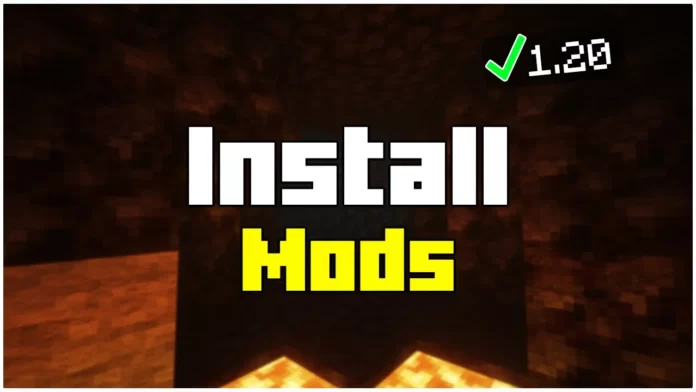If you’re looking to install mods in Minecraft 1.21.7, you’re in the right place! Mods can completely transform your game by adding new mechanics, features, and improvements. Whether you want new biomes, better weapons, cars, or even dragons, mods make anything possible in Minecraft.
In this guide, I’ll show you the easiest and fastest way to install mods in Minecraft Java Edition. You’ll also learn the difference between Forge and Fabric, and which one you need for your mods.
Let’s dive in!
What Are Mods in Minecraft?
Mods (short for modifications) are community-created additions to Minecraft that enhance or change the game. With mods, you can:
- Add new mobs, blocks, and biomes
- Enhance performance and graphics
- Use new tools, weapons, and vehicles
- Create better automation with advanced redstone mechanics
- Change game mechanics entirely (e.g., making Minecraft into an RPG)
Mods make Minecraft more fun and customizable!
Forge vs. Fabric – Which One Do You Need?
Before installing mods, you need a modding platform. Minecraft has two major ones:
| Mod Loader | Best For | Performance | Compatibility |
|---|---|---|---|
| Forge | Large mods (e.g., tech, magic, adventure) | Stable | Most popular mods |
| Fabric | Lightweight mods (e.g., performance, UI) | Faster | Better for newer mods |
Most big mods (like Pixelmon, Twilight Forest, or Galacticraft) require Forge. If your mod only supports Fabric, you’ll need to install Fabric instead.
How To Install Mods in Minecraft 1.21.7
Step 1: Install Forge or Fabric
Before installing mods, you must install a mod loader:
- Download Forge or Fabric:
- Forge (Recommended for most mods) – Link down below
- Fabric (For performance mods like Sodium) – Link down below
2. Install the Mod Loader:
- Open the downloaded Forge/Fabric installer.
- Select “Install client” and click OK.
- Wait for the installation to finish.
3. Launch Minecraft with the Mod Loader:
- Open Minecraft Launcher.
- In the bottom-left corner, click the dropdown menu.
- Select Forge (or Fabric) version and click Play.
You’re now ready to install mods!
Step 2: Download Mods for Minecraft 1.21.7
- Download Your Mods:
- Find a mod you want to install (e.g., Xaero’s Minimap, Biomes O’ Plenty).
- Download the version that matches your Minecraft version (1.21.7).
- Move the .jar mod file to your Desktop for easy access.
- Download section at the bottom of the article
How To Install Mods in Minecraft 1.21.7
- Find Your Minecraft Mods Folder:
- Press Windows Key + R, type
%appdata%, and hit Enter. - Open the .minecraft folder.
- Locate the “mods” folder. (If it doesn’t exist, create a new one!)
Move the Mod to the Mods Folder:
- Drag and drop your downloaded mod file into the mods folder.
That’s it! The mod is installed!
Launch Minecraft with Mods
- Open Minecraft Launcher.
- Select the Forge (or Fabric) profile.
- Click Play.
- In Minecraft’s Main Menu, click “Mods” to see installed mods.
Now enjoy playing Minecraft with your new mods!
Best Mods to Try in Minecraft 1.21.7
Here are some of the best mods to enhance your Minecraft experience!
Survival & Adventure Mods
Biomes O’ Plenty → Adds tons of new biomes!
Twilight Forest → A new dimension with bosses & dungeons.
The Aether → A floating sky dimension with new mobs & ores.
Tech & Automation Mods
- Create Mod → Adds gears, conveyor belts, and automation!
- Applied Energistics 2 → Advanced storage & crafting systems.
- IndustrialCraft 2 → Machines, reactors, and automation.
Performance Mods
- OptiFine → Boosts FPS and adds shaders!
- Sodium (Fabric) → Best performance mod for low-end PCs.
- Lithium & Phosphor (Fabric) → Improve game speed & loading times.
How to Fix Minecraft Mods Not Working
If your mod isn’t working, try these troubleshooting steps:
- Check Compatibility → Make sure your mod matches Minecraft 1.21.7.
- Use the Correct Mod Loader → Some mods only work with Fabric or Forge.
- Update Java → Minecraft requires Java 17 or later.
- Check for Conflicts → Some mods don’t work together! Try removing other mods.
Still having problems? Comment below, and I’ll help!
Final Thoughts
That’s it! You now know how to install mods in Minecraft 1.21.7!
If you’re new to modding, I recommend starting with OptiFine, Xaero’s Minimap, and Create Mod. These are easy to install and massively improve the game.
What’s your favorite Minecraft mod? Let me know in the comments!
- Need more tutorials? Visit my website here.
Download Links:
- Forge (For most mods) – Click Here
- Xaero’s Minimap – Click Here
- OptiFine (Boost FPS & Shaders) – Click Here