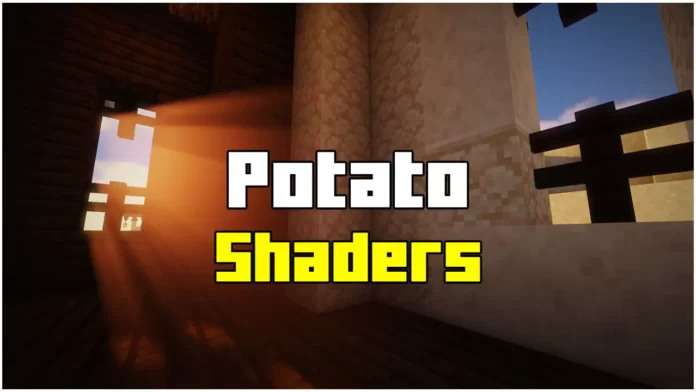I will show you How To Download Potato Shaders for Minecraft 1.21.7. The Potato Shaders pack, developed by Rre36, may be considered somewhat outdated, but it remains a prime example of well-executed shaders. It has been designed with lightweight performance in mind, ensuring that it doesn’t heavily impact weaker systems as more demanding shaders might.
The author’s objective was to create a shader pack that could function effectively even on lower-end PCs, and Potato Shaders successfully accomplishes this. Although dynamic shadows are not present, meaning that flickering lights, lava, and overhead clouds won’t cast intricate and varying shadows, the shader pack compensates for this limitation with its adjustable Depth of Field (DoF).
Furthermore, the water effects in Potato Shaders can be customized, allowing users to toggle specific features on or off to suit their individual gaming setups. Anti-aliasing helps smoothen the textures to some extent, but due to Minecraft’s blocky nature, there may still be some jaggedness, even with this feature enabled.
Overall, the visuals exhibit a slightly hazy appearance that compensates for the improved lighting. While certain aspects of the visuals may be compromised, others can be enhanced. To install Potato Shaders, it is necessary to have Optifine, preferably version 1.21.7 or above.
Why Choose Potato Shaders?
Potato Shaders is one of the best shaders for weak PCs because it provides improved visuals while keeping high FPS. Here’s why you should use it:
- Optimized for Low-End PCs – Works on old and budget computers.
- Smooth Performance – Low GPU usage with minimal FPS drops.
- Better Lighting & Shadows – Adds soft shadows and atmospheric lighting.
- Enhanced Water Effects – Slightly improved water without lag.
- Customizable Settings – Adjust the shader settings for more FPS or better graphics.
If your PC struggles with high-end shaders like SEUS or BSL, Potato Shaders is a great alternative!
How To Download Potato Shaders for Minecraft 1.21.7
Let’s start, under this paragraph you can find the downloads section so please go in there. As you can see there are the downloads. Please click on the Click here to download the Potato Shaders 1.21.7. It is really easy so please do that and make sure you are going through the redirection website that I have made for occassions like this.
If you have any problems you can leave it below and I will help you. So after you download you can take the file and drop it on the desktop. Then we can continue to the installation part.
Interesting Minecraft Guides here
How To Install Potato Shaders in Minecraft 1.21.7
Find your Minecraft installation folder on your computer. For Windows, it is typically found at ‘C:\Users\YourUserName\AppData\Roaming.minecraft’. Open the Minecraft folder and locate the ‘shaderpacks’ directory. This is where you will place the downloaded Potato Shaders file.Extract the downloaded Potato Shaders file (.zip or .rar) and place the extracted folder into the ‘shaderpacks’ directory.
Launch Minecraft and go to the Options menu. Select the Video Settings tab and then click on Shaders. In the Shaders menu, you should see the Potato Shaders pack listed. Click on it to activate the shader pack. You may need to restart the game for the changes to take effect. Congratulations! You have successfully downloaded and installed the Potato Shaders in Minecraft 1.21.7.
Downloads:
- Potato Shaders: Click here
- Optifine: Click here
FAQ
1. Will Potato Shaders work on my low-end PC?
- Yes! Potato Shaders is designed to run smoothly on weak hardware. If you experience low FPS, try lowering the settings.
2. Do I need OptiFine for Potato Shaders?
- You can use OptiFine or Iris Shaders. OptiFine offers more settings, while Iris Shaders + Sodium gives better performance.
3. Why isn’t my shader showing up in Minecraft?
- Make sure the Potato Shaders .zip file is in the shaderpacks folder.
- Restart Minecraft after installing the shader.
- Check that you have OptiFine or Iris Shaders installed correctly.