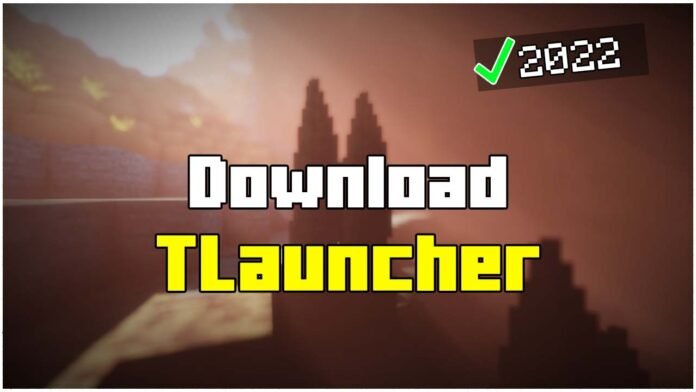In today’s article, I will show you How To Download Tlauncher for Free! Yes you heard it! I will show you how to do it completely for free. TLauncher is easy to install on your PC. I just want to mention that TLauncher is also illegal to use since it’s not the real Minecraft. I beg you to buy a real Minecraft and support the creators of Minecraft. This Tutorial works perfectly for each Minecraft version.
Download Links are down below
Were you wondering How To Download TLauncher for Free or How To Install Tlauncher for free? Then you are on the right place! I will show you everything from the scratch so you can get tlauncher on your PC! The system requirements are really low so don’t worry, your PC should handle it.
How To Fix An Error Occured While Uploading Files in TLauncher 1.20?
Yes guys, this is it. I will show you how to fix this error right away. new Minecraft 1.20 snapshots and release candidates were released. Unfortunately for most people, they couldn’t play it because of the Error Occured While Uploading files problem. Don’t worry! I have found a fix and so I decided to make a video on that.
There are two options to do this, either you watch my video. Here is the link or you can scroll down a little bit and click on the download link. It will redirect you to the page where you can download the new Tlauncher Beta and you can install it and enjoy everything! I still suggest you to watch the video.
Do you have a low end PC?
Don’t hesitate if you have a low end PC. I have plenty of Minecraft Tutorials on How To Boost your FPS in Minecraft on Low End PC! You can check out my website for these tutorials, I’m sure you will love them. You can also download Optifine which is a great boost fps mod for Tlauncher. This is a free mod and I have a tutorial on that, also on my website.
Is Minecraft for you?
Minecraft is really popular these days. I mean it’s popular for 8 or more years but lots of people have come again to play Minecraft 1.20! Not many games has big communities like Minecraft does. Minecraft is created by Mojang Studios. They did a great work making Minecraft.
There are many versions of Minecraft. You can find Minecraft Java Edition, Minecraft Pocket Edition, Minecraft Windows 10 Edition or Minecraft Bedrock Edition. As I said above, I recommend buying Minecraft because you are support Mojang and they can make better updates for all of us.
Before we begin
I have to ask you something. Please take a deep breath and stay focused while reading my Minecraft Tutorial on this. You can easily make a mistake and then you have to start again. If you have any issues don’t worry, you can always contact me and I will always help you with everything. I’m almost 24/7 active so don’t worry about it.
Let’s start
I don’t want to bother you anymore so let’s get on the first step in this tutorial. The first thing you have to do is to install Tlauncher in your PC for free. This is quite easy. I have a link down there which will take you to the website where you will find the download file. Scroll down, find the link and click on it.
At first, it will redirect you to my redirection website. Don’t worry, click again and wait to get redirected to next website. Keep in mind that my pop up ad can appear, just close it. Once you are on the website, you should see “Download Tlauncher” click on that. Wait for the download file to be downloaded and drag and drop it into the desktop. That was How To Download Tlauncher for FREE!
How To Install Tlauncher?
I assume that the installation file is now on your desktop. Double click on it, you will see some stuff to mark, just check it and hit agree. Choose the destination location for your file to be installed in. It may take up some time to install, just wait for it. Now you know How To Install Tlauncher on PC for FREE! After you see that it’s finally installed make sure to do one more thing.
Please press Windows Key+R, this will open Run Application. Search for %appdata% and you will appear in the roaming folder where .minecraft is. If you see .minecraft then you have installed Tlauncher correctly, if you don’t see it, then it’s a problem anywhere. However, you can contact me anytime.
What now?
Once you have checked everything and you are sure that Minecraft is installed correctly, you can turn on Minecraft Tlauncher. There are many options, you can select any version you want. Just choose the version you want. It is also best if you make yourself a Tlauncher Account in which you can change your Minecraft Skin.
That’s it!
That’s everything for today’s tutorial about How To Download Tlauncher for free! If you have any questions you can ask me anytime, I’m on YouTube and also here. Make sure you check out more of my Content on my website. I have a second website about Tech Stuff, you can check it’s content there also if you want.
Download Links:
- Download Tlauncher: Click here
- Check out my second website about Tech Stuff: https://techbloo.com
- Make sure to read more articles on my Minecraft Website: https://minecraftsketchbros.eu