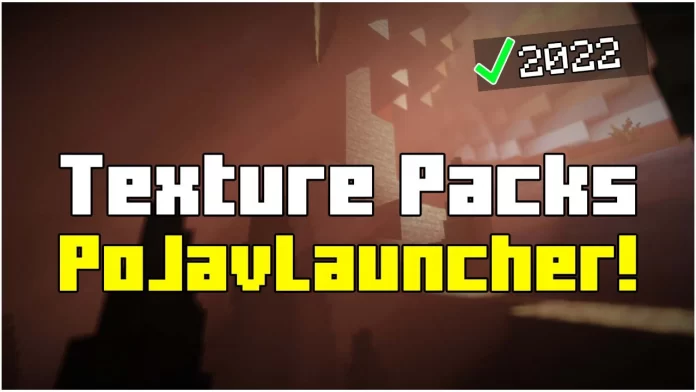If you’re playing Minecraft Java Edition on mobile using PoJavLauncher, you might be wondering: Can I use texture packs just like on PC? The answer is YES!
In this guide, I’ll show you How To Install Texture Packs in PoJavLauncher (2025) so you can enhance your Minecraft experience with stunning visuals. Whether you’re on Android or iOS, this method works perfectly. Follow the steps below, and you’ll have your favorite texture packs installed in just a few minutes!
How To Download Texture Packs for PoJavLauncher
Before we install the texture pack, we first need to download it. Follow these steps carefully to avoid mistakes:
Step 1: Find a Compatible Texture Pack
Not all texture packs work well on PoJavLauncher, so make sure you download a Java Edition texture pack. You can find high-quality packs on sites like:
✔ MinecraftSketchBros.eu
Step 2: Download the Texture Pack
- Click on the download link below.
- Choose a texture pack you like (Optifine-compatible packs work best).
- Download the
.zipfile – DO NOT EXTRACT IT!
How To Install Texture Packs in PoJavLauncher
Now that you have your texture pack downloaded, let’s install it:
Step 1: Locate the Minecraft Folder
- Open PoJavLauncher and launch Minecraft at least once to create the necessary folders.
- Close the game and open a file manager app (like ZArchiver or Solid Explorer).
- Navigate to:
- Android > data > net.kdt.pojavlaunch > files > .minecraft > resourcepacks
Step 2: Move the Texture Pack
- Find the downloaded .zip file in your Downloads folder.
- Move the file into the resourcepacks folder inside .minecraft.
Step 3: Activate the Texture Pack
- Open PoJavLauncher and launch Minecraft Java Edition.
- Go to Options > Resource Packs.
- You’ll see the texture pack on the left side. Click the arrow (▶) to move it to the active packs section.
- Click Done, and your new textures will load!
That’s it! You’ve successfully installed a texture pack in PoJavLauncher!
Bonus Tips for PoJavLauncher Texture Packs
✔ Use Optifine: Some texture packs need Optifine to work correctly. Install Optifine for PoJavLauncher to enable better lighting, connected textures, and shaders.
✔ Check Performance: High-resolution packs (128x, 256x, 512x) might lag on mobile devices. If you have a low-end phone, try 16x or 32x packs for smooth gameplay.
✔ Experiment: Not all Java Edition packs work perfectly on PoJavLauncher, so test different ones to see which works best for you!
More Minecraft Guides & Tutorials
Downloads
That’s It! Enjoy Your New Textures!
Thank you for following this guide on How To Install Texture Packs in PoJavLauncher (2025)! If you have any issues, feel free to contact me on Discord or check out my YouTube channel – Minecraft Sketch Bros for video tutorials!
Now go enjoy Minecraft with amazing new textures!